







📸 Snapshot plugin with rich features that can make pretty code snapshots for Neovim
## 🚣Migration If you have installed v0.x before, this chapter will show you what break changes version v1.x introduced. - The `CodeSnapPreviewOn` command is not supported, if you prefer live-preview, you can pin `CodeSnap.nvim` version to `v0.0.11` to continue using this command. - The `opacity` and `preview_title` config has been removed from v1.0.0 - The `editor_font_family` was renamed to `code_font_family` v1.x has a different architecture and better performance than v0.x, and v1.x can generate screenshots directly without an open browser. We recommend you upgrade to v1.x for a better experience. ## ✨Features - 🤩 Beautiful code snap template - 😎 Custom watermark and window style - 💻 Beautiful Mac-style title bar - 🤖 Generate snapshots using only a single command - 🍞 Breadcrumbs for display file path - 🌊 More beautiful background theme - 🔢 [WIP] Column number ## Prerequirements - Neovim 9.0+ ## Install We recommend using [Lazy.nvim](https://github.com/folke/lazy.nvim) to install CodeSnap.nvim, but you can still use another plugin manager you prefer. **Lazy.nvim** ```lua { "mistricky/codesnap.nvim", build = "make" }, ``` **Packer** ```lua use {'krivahtoo/silicon.nvim', run = 'make'} ``` **Vim-Plug** ```lua Plug 'krivahtoo/silicon.nvim', { 'do': 'make' } ``` It's worth mentioning that the screenshot feature is implemented by a module called `generator` written in Rust, when `make` the project, the CodeSnap.nvim will mount a precompiled cross-compile `generator` shared file into the plugin that depends on what OS you are using. We precompiled the following targets: - x86_64-unknown-linux-gnu - x86_64-apple-darwin - aarch64-apple-darwin If your platform is in the above list, you can just run `make` after the plugin is installed like the above examples do, CodeSnap.nvim will automatically mount the shared file into the plugin. This means you don't need any Rust utils to compile manually from source. ## Compile from source You need to install Rust development environment before compiling from source, you can refer [Install Rust](https://www.rust-lang.org/tools/install) for more detail. Please keep in mind, cross-compile to these platforms only helps a portion of users to have out-of-box experience, if your platform is not in the above targets list, you still need to compile from source using `make build_generator`, for instance using Lazy: ```lua { "mistricky/codesnap.nvim", build = "make build_generator" }, ``` We always recommend you to compile CodeSnap.nvim from `source` instead of using the precompiled shared file, because the correctness and consistency of compiling from source are always higher than cross-compiling. ### Compile on ARM If you try to compile CodeSnap.nvim on ARM architecture, you may need to install additional dependencies to compile it, thanks @matteocavestri mentioned in https://github.com/mistricky/codesnap.nvim/issues/53#issuecomment-2032088162 ```shell export CC=gcc sudo dnf install libuv libuv-devel # On RHEL based systems sudo apt-get install libtool libuv1-dev # On Debian based systems ``` ## Usage `CodeSnap.nvim` provides the following two ways to take snapshots of currently selected code ### Copy into the clipboard To take a beautiful snapshot use CodeSnap.nvim, you can just use `CodeSnap` command to generate a snapshot of the current selected code, then the `CodeSnap.nvim` will write the snapshot into the clipboard, and you can paste it anywhere you want. https://github.com/mistricky/codesnap.nvim/assets/22574136/99be72db-57d7-4839-91d0-2a9dfb1901ac ### Copy into clipboard on Linux Wayland Copy screenshots directly into the clipboard is cool, however, it doesn't work well on wl-clipboard, because the wl-clipboard can't paste the content which come from exited processes. As Hyprland document say: > When we copy something on Wayland (using wl-clipboard) and close the application we copied from, the copied data disappears from the clipboard and we cannot paste it anymore. So to fix this problem we can use a program called as wl-clip-persist which will preserve the data in the clipboard after the application is closed. If you using CodeSnap.nvim on wl-clipboard, you can refer [wl-clip-persist](https://github.com/Linus789/wl-clip-persist), it reads all the clipboard data into memory and then overwrites the clipboard with the data from our memory to persist copied data. ### Save the snapshot Of course, you can use `CodeSnapSave` command to save the snapshot to path where you defined it in `config.save_path` ```lua require("codesnap").setup({ -- ... save_path = ... }) ``` ### Specify language extension In some scenarios, CodeSnap.nvim cannot auto-detect what language syntax should used to highlight code, for example, shell script can have no extension, they specify interpreters using shebang. CodeSnap.nvim won't read the whole content of the file, thus cannot detect what language syntax is this, in this case, you can specify extension explicitly, for instance: ```shell CodeSnapSave sh CodeSnap sh ``` https://github.com/mistricky/codesnap.nvim/assets/22574136/69b27e77-3dce-4bc3-8516-89ce636fe02d ## Breadcrumbs Breadcrumbs are something to display the current snapshot file path, you can open it through config `has_breadcrumbs`: ```lua require("codesnap").setup({ -- ... has_breadcrumbs = true }) ``` The breadcrumbs look like: 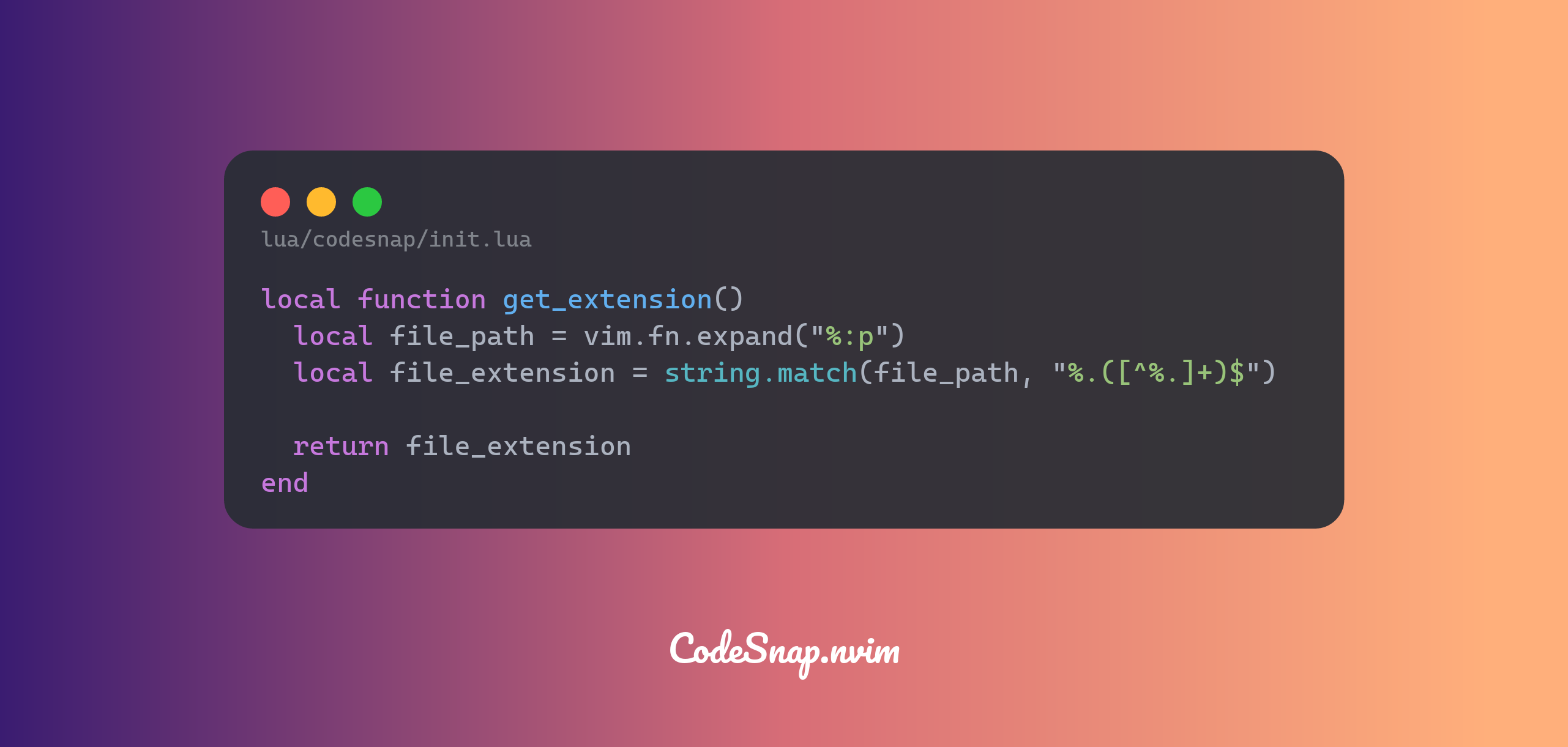 ### Custom path separator The CodeSnap.nvim uses `/` as the separator of the file path by default, of course, you can specify any symbol you prefer as the custom separator: ```lua require("codesnap").setup({ -- ... has_breadcrumbs = true breadcrumbs_separator = "👉" }) ``` 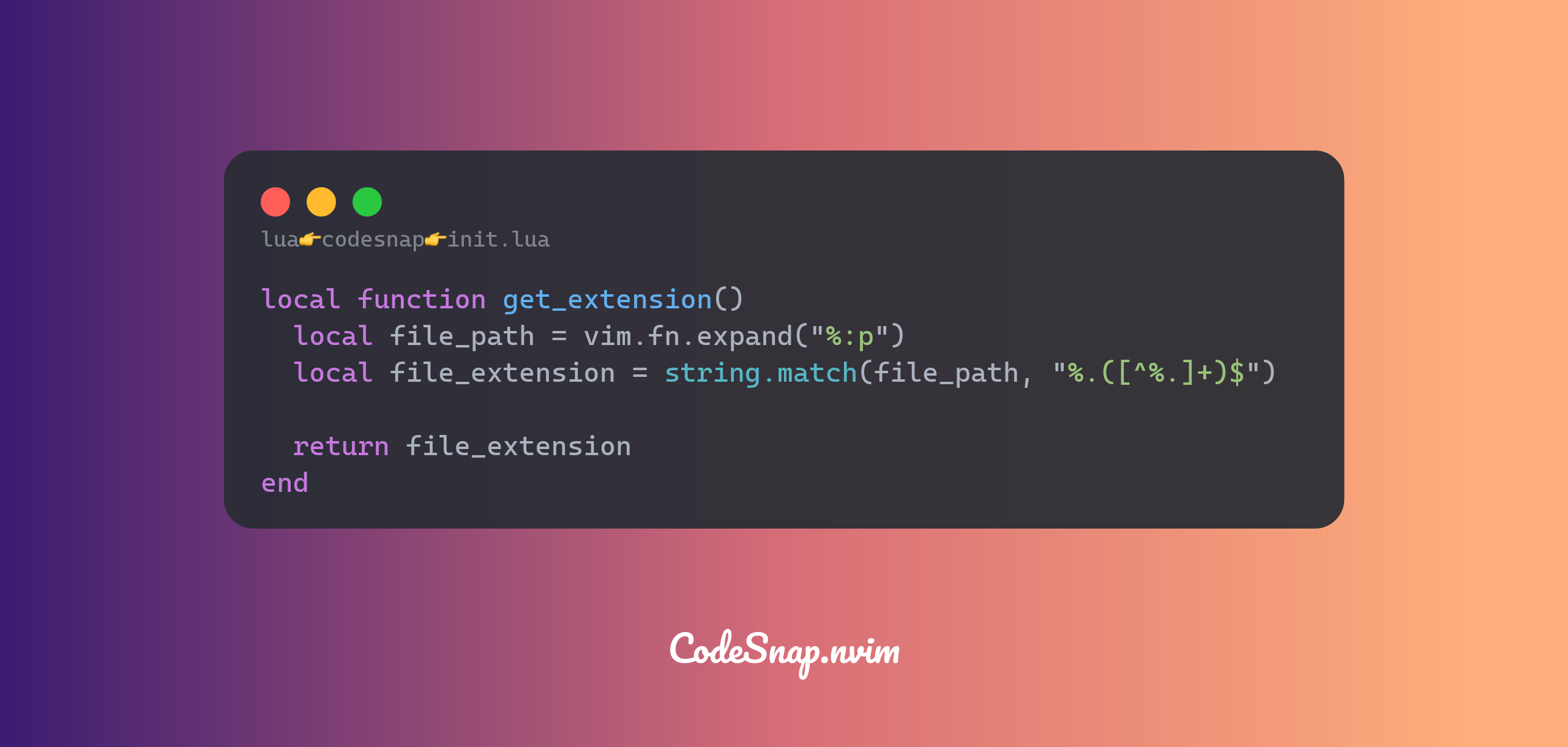 ## Custom background The `CodeSnap.nvim` comes with many beautiful backgrounds preset, you can set any background you like by setting `bg_theme` to its name, just like: ```lua require("codesnap").setup({ -- The "default" background is one you see at the beginning of the README bg_theme = "default" }) ```| bamboo | sea |
|---|---|
|
|
|
| peach | grape |
|
|
|
| dusk | summer |
|
|
|